Google Adsense Payee Profile Screen Introduction
The new Google Adsense Payment System has upgraded its Payee Profile screen as well, which has new elements like Billing Information and Billing Contacts in the screen itself apart the Address of the Adsense Publisher. And in the earlier article we read about Google Adsense Payment History screen, there we learned about the Transactions Filtering, Reports Printing as exporting data in our computer. And now you are going to understand a little more about the Payee Profile screen of your Google Adsense Account.
After you have logged into your Google Adsense Account
- Just click on the Gear icon in the top right corner.
- And choose the Payments menu from the dropdown menu.
- Then you will see the Payments History which is know has Transactions History screen, about which we learned earlier.
- From the left side Tabs select Payee Profile tab to navigate to your Payee Profile screen.
The Payee Profile section has been divided into three elements.
General Element in Payee Profile
This is the first element in the screen, and it shows our Billing ID and Billing Communication Language, we can’t change the Billing ID but we can change the Billing Communication Language. If you click the Edit link below the Payee profile heading at the top this option will be enabled for modification.
Tax details
This represents either the Adsense Publisher an Individual or a Company, it will be assigned when we were applied for the Adsense Account. We can’t change it no where.
Publisher Address
This element contains the contact address of the Publisher, When any kind of official letter need to be send to the publisher then they will be sent to this particular address. If you set your payment type as Cheque then your cheque will sent to this address. We can change our address for communication by clicking on the Edit link.
Billing Contacts
The billing contacts elements contains the email id and phone number of the publisher by default. Even you can add more contacts for letting them to know about particular notifications about your Adsense Account. Click on Edit link in the right side of the contact to change the details of the contact or click on Add new contact to add a new contact. Adsense will send notification to this email id about changes done to the Threshold limit, Schedule Payment, and Address.
And this is all about Adsense Payee Profile scree and we thank the Adsense team for their effort for making these change, which is helpful. In particular the Bill Contact element will helps us to know the changes done in our Adsense Account.

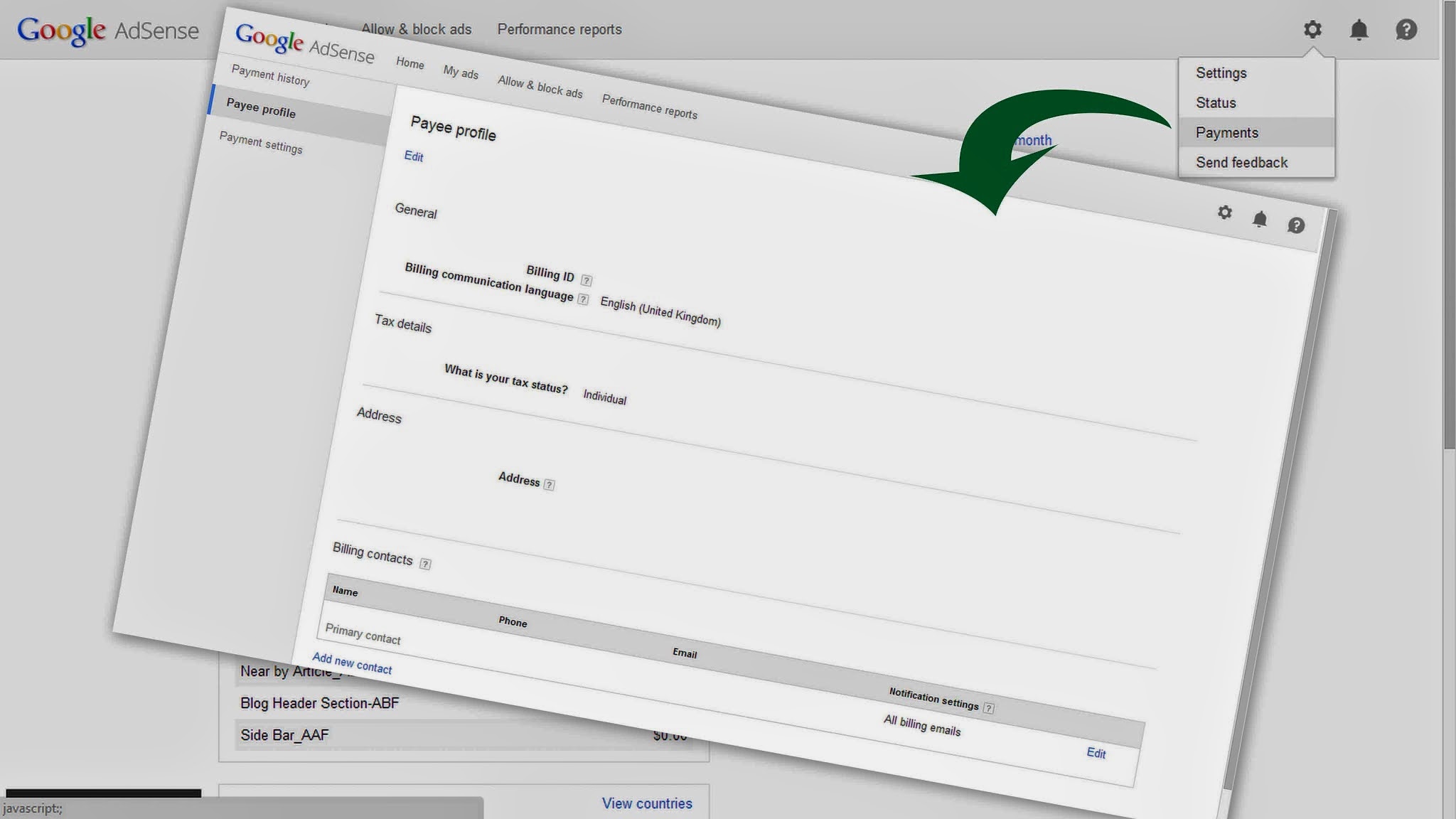
February 10, 2015 @ 7:37 AM
Thanks! This was helpful!