Customizing Comments, enabling Google+ Comments in Google Blogger
Comments play a vital role to engage audience with your blog. And it is obviously important to take look at the design of the Comment section in your Blog. By default Google Blogger will be having the General Comments section enabled, apart that we can enable new Google Plus Comments. Using the Comment section visitors will respond to your blog post. Right now blogger allows us either to use the General Comment section or Google+ Comment section.
General Blogger Comment
By default Blogger enable the General Comment section for every blog. It gives you power to customize the appearance of your comment section and the location where it should be displayed.
You can disable the Comment section in your blog by configuring the settings of your Comment section by logging in to your blog.
In the Blogger Dashboard click on the Settings from the drop down menu of your blog, then choose the Posts and Comments. Under Comments you can find the following settings.
Where to display the Comments or Hide it!
Comment Location directs the blogger template, where the Comments section of the blog should be displayed.
- Embedded option keeps it at the end of the blog post.
- Full Page option will redirect the visitor to a new web page for posting the comment.
- Popup window option will display a popup window for commenting.
- Hide option will hide the comments section in your blog. It doesn’t mean that your old comments will be deleted but they will not be displayed in your blog.
Therefore you can either display the Comment section below the blog post, in a new webpage, in a popup window; or disable it by selecting the Hide option.
How to restrict the visitors to comment in Blog
You can restrict your blog visitor either to comment or not to comment in your blog based on the type of the user account. The Content Management System has divided the Blog visitors into two.
Blog Members or Authors
The visitor of your blog will become a Member of your blog if you sent him an invitation to participate in your blog for content writing. If you don’t want other to comment in your blog then you can select the Only members of this blog ratio button under Who can comment area. So, Only the Blog Authors will be reserved to comment in your blog.
Non Blog Members
All the visitors of your blog except the Blog Members will be treated as None Blog Members by the Blogger system. If you want to allow even the Non Blog Members to comment you will be having the following options
- User with Google Account: If you want to allow only the Google Account visitors to comment in your blog then this option is useful for the blogger.
- Registered User: Even you can still lose the restriction by choosing this option, where the visitor having any user accounts including the Google Account can comment in your blog.
- Anyone: If you don’t want to restrict and make your audience free birds to comment in your blog without any hindrance then this option is useful. Even the anonymous visitors, who don’t have any User Account also can comment in your blog.
Hence, this area helps to restrict your audience either to allow them to comment in your blog or not.
Comment Moderation
The Comment Moderation area is related to Blog Admin. You can configure either the comment approval before they are going to be published in your blog is mandatory or not. If you have enabled it and provided your email address in the text box then a moderation request will be sent in your inbox. Until you approve the comment it will not be displayed in the blog post. Therefore you can reduce the spam comments in your blog.
Other Comment Options
- You can reduce the comments spamming in your blog by selecting YES option from the drop down menu for Show word verification area. Then while the visitor commenting he has to type the verification code displayed in the image. It will not work for the Blog Authors even enabled.
- Show Backlinks area enables the visitors to link to the blog post in their blog or website. If the visitor found a blog post interested and can included in his blog.
- If you want to show any customized message in the comments section then you can write the message in Comment Form Message area. It will be shown near the Comment Box.
Google+ Comments
Google+ Comments is the newly added feature to the Blogger platform. If the blogger has enabled Google+ Comments the owner of the blog can moderate and reply directly from the Google+ Account. To enable the Google+ Comments for your blog you must have
- Google+ Social Network Account.
- Upgraded to Google+ Profile from Blogger Profile.
- Connected your blog either to your Google+ profile or Google+ Page.
By commenting in your blog the visitor can directly show the comment in his Google+ profile page and even he can share with his circles in his Google+ profile as a single task. There is only one drawback that your blog audience must have Google+ profile to comment in your blog. But everyone can get Google+ Account if they have the Google (Gmail) Account.
Every Comment Type has its own features and drawbacks. Therefore the final requirement will be based on your audience type. Hence, choose the best suitable Comment type for your blog.

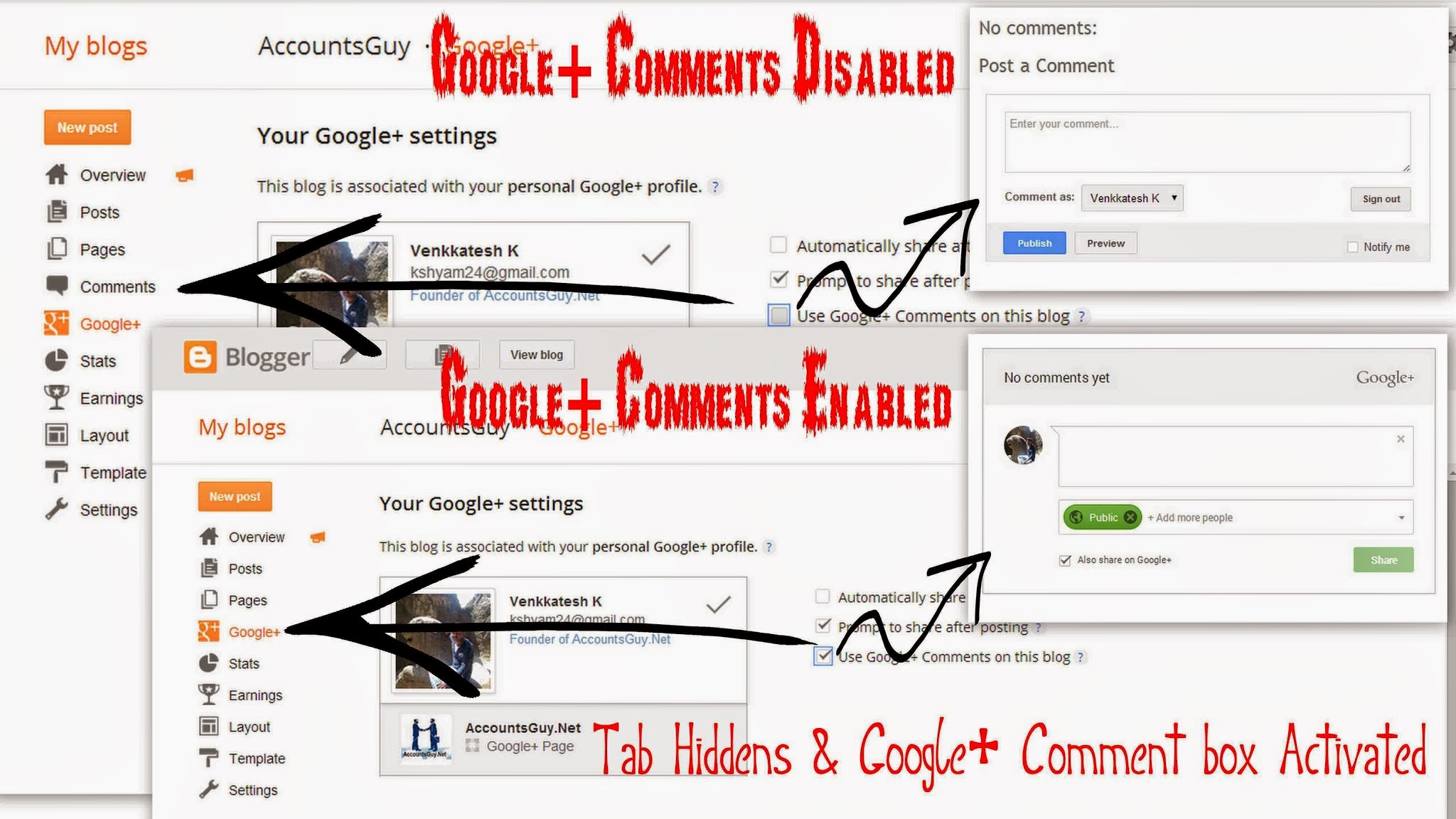
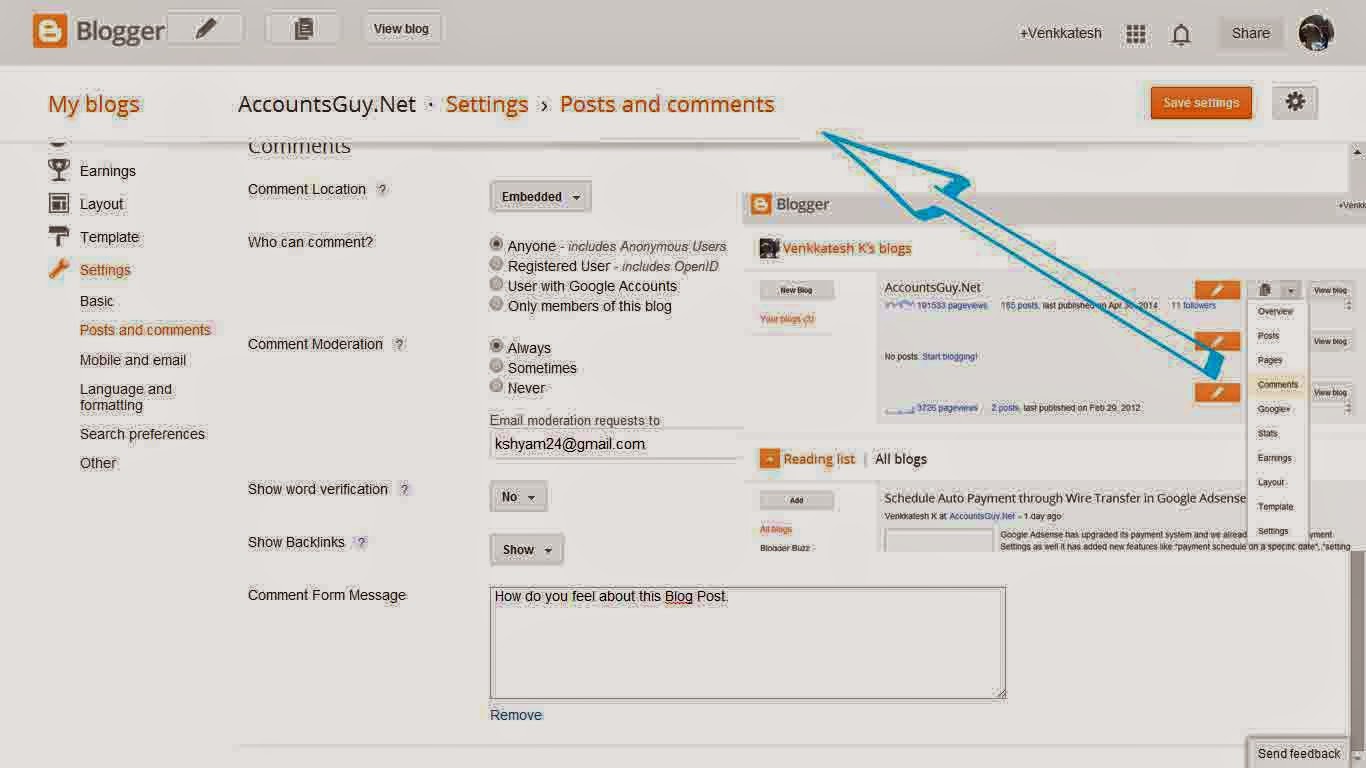

February 17, 2017 @ 5:11 PM
MSN & Associates is a finest Chartered Accountants firms for Accounting Service in Delhi with 100% Satisfaction. Compare-Price, Reviews, Photos and Maps. Contact us- 9818089610
More@ http://www.eindiacharteredaccountants.com/