How to view the Mobile Template of a Blog in Personal Computer?
When a question comes in your mind that to open your Blog in Mobile Template View rather than Normal (Desktop) Template View can we do it? You simply take your Smart Phone and type the Blog url in the address bar of the mobile browser. The Blogger will automatically redirects you to the Mobile Template View of your blog by identifying the device.
How to get Mobile Template URL of the Blogger?Someone would ask you the url for the Mobile View, or some Google Blogger authors would not have the GPRS enabled mobile and they would like to view the appearance of their Blog in Mobile Template View in the Desktop Computer or Laptop. And here we have the solutions once we get the URL of the Blog in mobile we can get the same view in the Personal Computer also. And let us see how we can do that.
It is simple to identify the Mobile Template url of your blog, which ends with “/?m=1“. Simply type the url of your blog and append the above said characters (/?m=1) at the end of the url in the desktop or laptop computers to view your blog in Mobile Mode.
www.bloggername.blogspot.in/?m=1
It is not mandatory to type the mobile url in the mobile device, by default Goggle Blogger will open your blog in the mobile view mode rather than desktop view mode in your Mobile Device, or Tablet. After entering the normal url i.e. www.bloggername.blogspot.in in the address bar of the mobile browser, it will show the mobile url, after loading the blog in the address bar.
What to do if blog is not opening in Mobile View Mode?
This is a kind of problem occurs in the case of disabling the Mobile Template View in your blog account. By default it will be enabled when you create a blog in the Google Blogger. You can change the Mobile View Mode of your blog by choosing the templates available in the Templates Section of your blog account. To enable the mobile template
- Open the Blog from the List of Blogs available in the Blogger Dashboard.
- Click on Template section available in the left pane.
- In the Template page you can see two kinds of template Live on Blog and Mobile. Click on Gear button available just below the picture of the Mobile part.
- Select the Yes. Show mobile template on mobile devices radio button.
- Select any one of the available templates from Choose Mobile Template.
- And click on Save button to accept the changes to your blog.
And this is how to enable the Mobile Template for your blog. And by entering the URL of your Blog followed by ?m=1 you can see your Blog’s mobile view even in your Personal Computer.

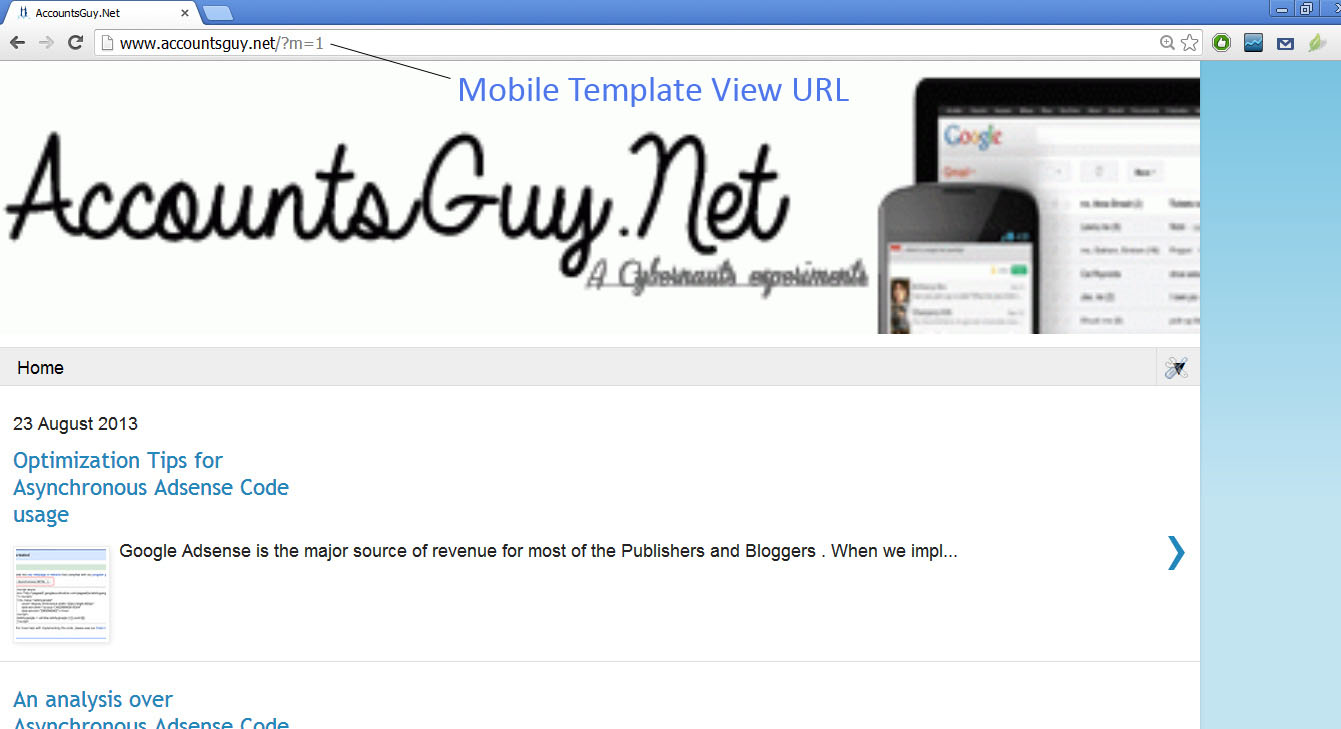
December 23, 2017 @ 2:50 PM
Heya are using WordPress for your blog platform? I’m new to the blog world but I’m trying to get started and set up
my own. Do you need any coding expertise to make your own blog?
Any help would be really appreciated!
December 27, 2017 @ 10:38 AM
If you need any help you may drop your query at advice@accountsguy.net