How to write Blog Post in Google Blogger Post Editor?
Blog Post is the main content of any Blog and it is the center of attraction for your Blog. Your blog will be ranked based on the quality of your Blog Post or Article. We have come through Free Blog Creation from Google Blogger and as soon as you create a blog you can start writing articles on your blog and start publishing them on internet. Writing an article in the blogger is just like preparing notes, or books.
Google Blogger is providing the Word Processor and HTML Interfaces for the Publisher to write the Blog Posts. Writing an article in Compose mode is as like typing in the Word Processor like MS Word. You will be given having the Post Editor Toolbar for designing Text, inserting multimedia files like Images and Videos. Even you can design your content with HTML and CSS styles by just click on HTML button.
After giving the Title and writing the Post Content you may go for the Post Setting which is discussed below.
Organize your post with Labels
You can categorize your Blogger Posts with Labels, which helps you to find out a set of Blog Posts belongs to a particular Group or Category. Just click on Labels in sidebar and type the name for the Post Label for instance i have written this Blog Post with Google Blogger label as this is of Google Blogger category. When someone visits your Blog Post the Labels of the Post will be shown end of the Post. By clicking on the Label name in the post page you can see all the posts related to that particular Blog.
Schedule time to auto publish
You can set the Date and Time when it must be published on internet with the Schedule option shown just below the Labels in the Post Editing mode. Just select the Set date and time radio button and select the date from the Calendar and mention the time in the text box when it must be published and finish with Done button.
Links
This is third consecutive option available in the side bar which provides the following features to your blogger post.
- Permalink will provide you the default url for your post if Automatic Permalink is selected or you can provide your own name for your post url with the Custom Permalink url.
- Title Link is the outside url link of your Post Title.
- Enclosure Links will helps you to attach the multimedia file links inserted in your article.
| Post Labels |
Location
You can point out the location in the Google Maps if the Blog Post is concerned to a particular geographical location. Suppose if you are writing an article about Taj Mahal, a famour architecture in India, you can find the location on map and click on Done button.
Options
And finally you can set the Composing and Line breaking settings of the post.
Before publishing the post you can visit your post in the Preview mode how the Blog Post would be if it is published. After you have finished your Blog Post just click on Publish button to make it visible to your Blog Reader. Otherwise you can save it for the later changes. And this is how to write a Blog Post in Google Blogger.

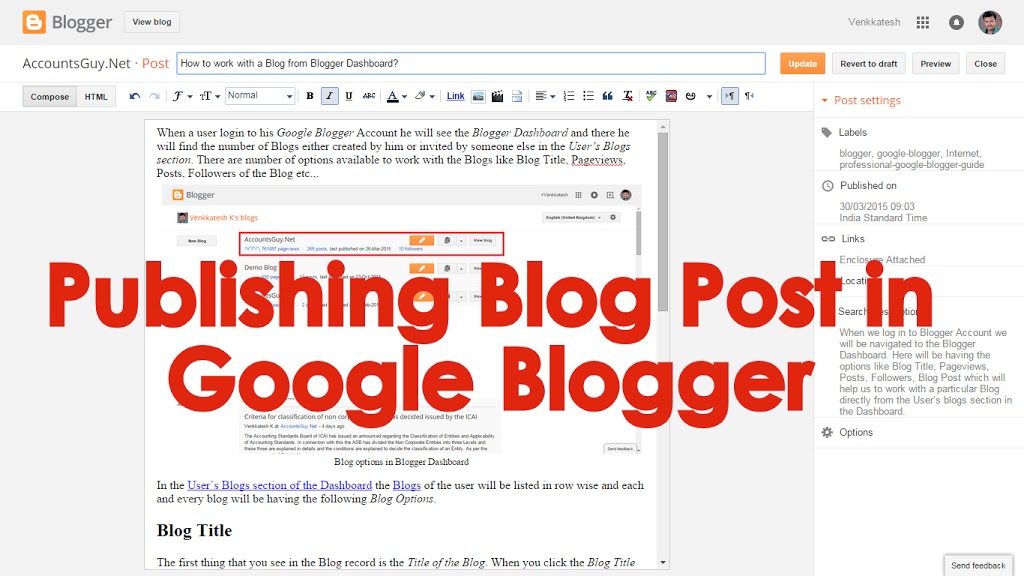
April 28, 2016 @ 6:12 AM
amazing