How to change the Settings of the YouTube Analytics Report page?
In your YouTube account you can find the YouTube Analytics, where we can generate the reports related to the YouTube Videos uploaded in our Account. Earlier it was providing the Default Report of the Analytics for last 28 Days only and if the account is linked with the Google Adsense Account you will see the Earnings of your Monetized YouTube Videos also.
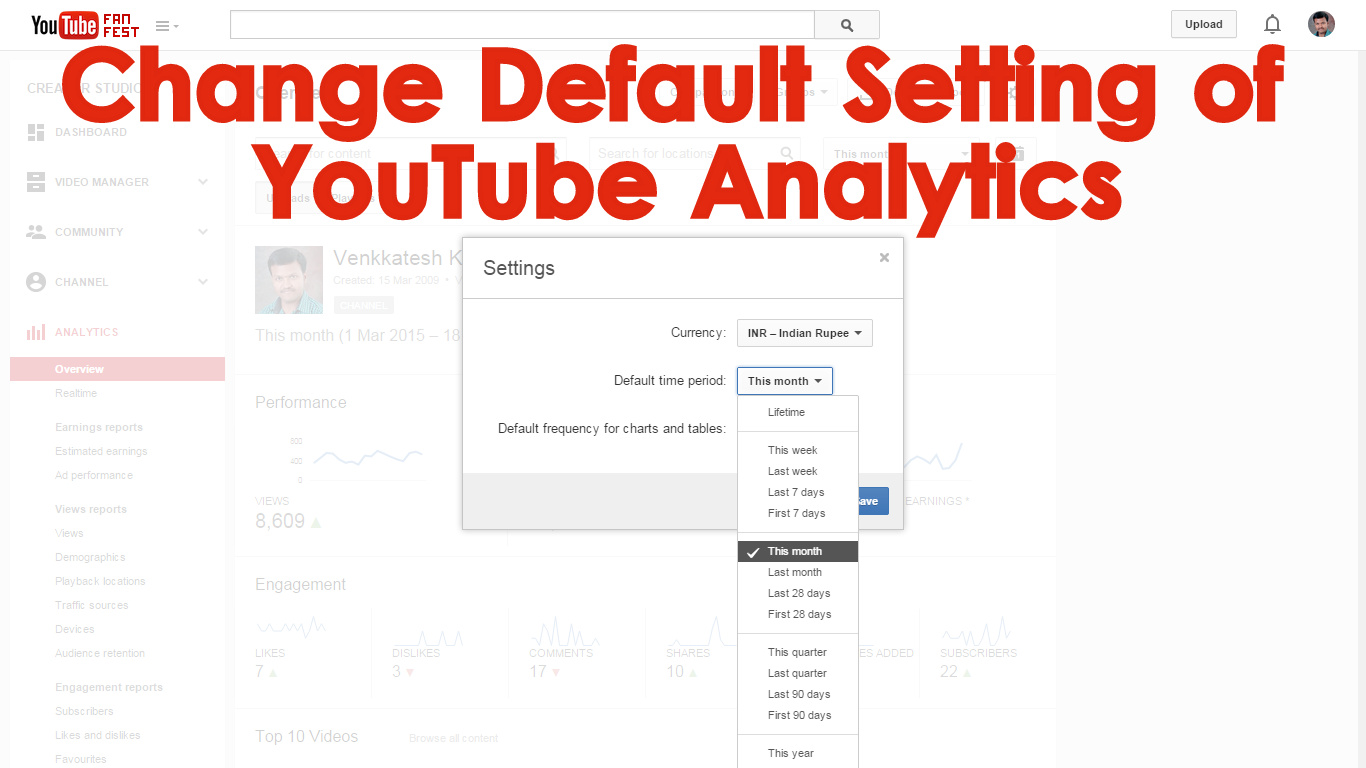
Whenever you open the Analytics it will generate with the Default Analytics Settings. If you want to change the report you have to change the criteria of the report in the Analytics page. And you have to every time you open the Analytics.
But now the YouTube website enabling the users to change the Default Analytics Settings, we can change the Range of Period for the Report and the Currency of the YouTube Earnings. Once, do this to will the Analytics as per your settings whenever you open it.
In order to do so, login to the YouTube Account and click on User Icon in top right side corner in your YouTube Account.
- Click on Creator Studio button in the dropdown menu.
- Click on the Analytics tab in your left side.
- In the Analytics Overview page click on Settings button (Gear Button). Then you will see the Settings Pop-up menu.
How to change Default Currency of YouTube Analytics
Earlier the Analytics was only used to generate the YouTube Earning in United State Dollar (USD) Currency, but now it supports to generate the report in different Currencies like Euro, Britain Point, Jepanese Yen, Swiss Franc, Indian Rupees, etc.
In order to change the Currency of the Analytics just click on the Currency Name in the Setting Pop-up menu, then you will find the various Currencies used in the different parts of the world and choose any one of the Currencies available and click on Save button. Now Report will be generated in your specified Currency.
How to change the Default time period of YouTube Analytics
Earlier when we open the Analytics we used to get the report pertaining to the last 28 days only, but now we can change that period. To do just click on the Default time period button and choose the any one of the provided time period and save the report.
