Set Company Features before starting Business Accounts in Tally
When you create a Company in Tally.ERP 9 by default it will be loaded with default Company Features like Invoicing, Outstanding, Cost Management, etc. This powerful Accounting Software enables the user to change Company Features such as Accounting, Invoicing, Statutory and Taxation (Excise, VAT, TDS and TCS details).
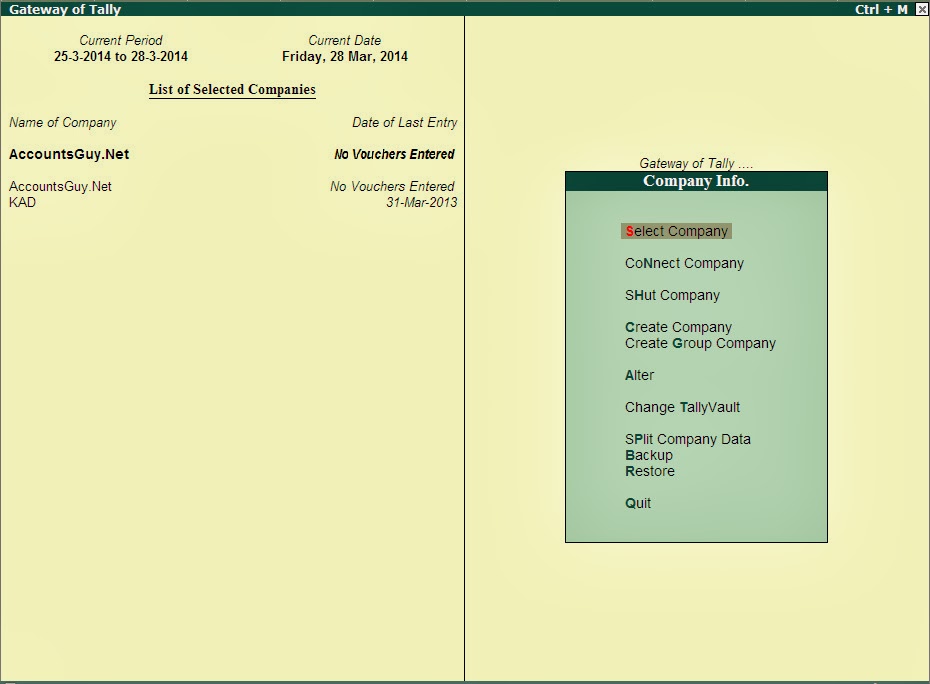
Every Company or Proprietary firm has to set their Business Accounts in a proper way. Therefore they need to change the features of their Company in Tally.ERP 9 to meet their accounting needs. Company Features in Tally is nothing but designing your company settings as per your requirements such as whether maintaining Payroll, Debit and Credit Notes or not. And I feel this is the winners’ choice to do the same as early as you Create a Company in Tally.ERP 9.
Let me give you a demo how important this is. M/s Raghavendra Trading Co., do not take the return stock hence it is not required to handle Credit Notes. If it is not disabled from the Company features there might be a change to make a mistake entry in the Credit Note Voucher.
And in other case M/s Chaman Lal Agencies firm which is the agency for textile supply, it takes goods from one trading concern and supplies to its client. And it do not handle Stock Items only handles the Invoices, Credit and Debit Notes, hence they can disable the Inventory Accounting for their company accounts and enable the Debit and Credit Note vouchers in the Accounting Software. With the help of this availability in Tally ERP 9 one can change the Company settings in tally as per their requirements and manage better their Trading Accounts.
This wonderful business software helps its user in configuring their company features by classifying them in four categories namely
- Accounting,
- Inventory,
- Statutory and
- Tally.Net.
Each feature is explained below and you can enable them as per your requirement.
Accounting Features
Every business whether profit or non-profit organization would need to handle their account either with inventory or without inventory. This can be set under this category and as well you tell the Tally Software to allow or not to allow the following features for the specific company.
Accounting Features (F1)
- General: In General you maintain the firm accounts with inventory or without inventory, allow different foreign currencies for handing accounts along with your domestic currency.
- Outstanding Management: helps you to maintain Bill wise accounting for each ledger and allows interest calculation on outdated out-standings and advances.
- Cost/Profit Centers Management: assists with Payroll, and Cost Centers.
- Invoicing: helps you to allow the Invoicing System, Debit and Credit Notes Voucher entries.
- Budgets & Scenario Management and Other features like cheque printing, Godown and Office address printing, Company Logo setting.
Inventory Features (F2)
- In General you can specify whether to enter zero valued entries in tally or not.
- You can classify the Stock Item by enabling the Stock Categories, and even can maintain the Batch wise Stock information across Multiple Godowns as well you can specify actual and billing quantity using Storage & Classification.
- With the help of Order Processing you can maintain Sale, Purchase and Job Orders Vouchers.
- Under the Invoicing you can specify whether to show a separate discount column or not in the Invoicing.
- As well you can track additional costs of the Purchase using with Purchase Management.
- At the same time you can create Multiple Price Levels for better Sales Management and other things like Material in/out Stock wise cost tracking etc.,
Statutory and Taxation (F3)
You can enable almost all of the statutory or taxation detail about your company at this place only like Direct Taxes such as Income Tax, Service Taxes and Indirect Taxes like Sales Tax (Value Added Tax) etc.,
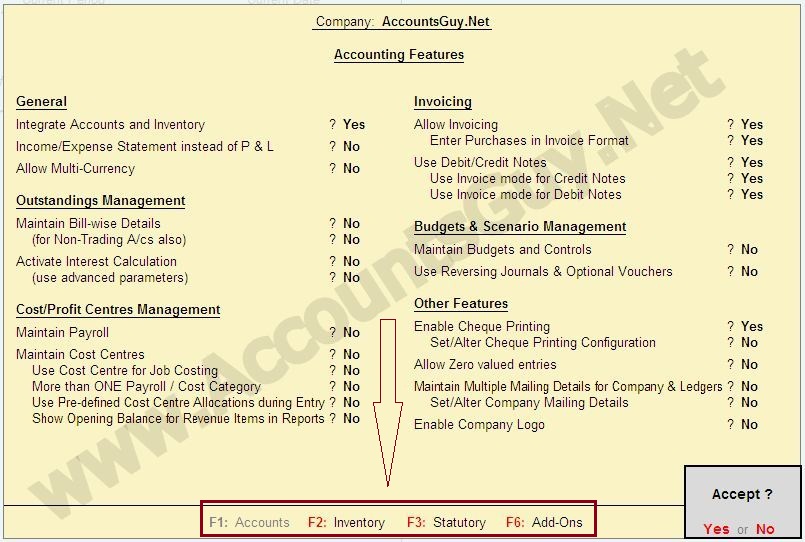
As i already told you most of the features which is available in the Company Features screen. Now let us see how to set Company Features using Tally ERP 9. You can reach the Company Features screen by
- Pressing ALT + F3 keys
- Or by clicking the F1: Features button found in the bottom corner of Button Area. This can be accessed almost from any screen in the tally.
You can find the Company Features screen which is shown in the figure. Here the first 3 Features are explained about in brief just click any one of them to make changes to the features.
- Features is about configuring the remote accessing your company data. And last one Add-On Features is about extra add-ons for the software and its work in the particular company.
Finally accept the changes by pressing Ctrl + A Keys or press Enter key until you see Accept option. Now you have successfully gone through the Company Features. And this is how to configure the Company Features in Tally.ERP 9 Accounting Software.
