How to Install Tally.ERP 9 Accounting Software in Windows XP, 7 or 8
After you have started the installation process of the Accounting Software all the things will be shown in the Installation Wizard and you have to choose the appropriate settings for your Software as per your requirements like Disk Drive path, your Country name, and Start up Language.
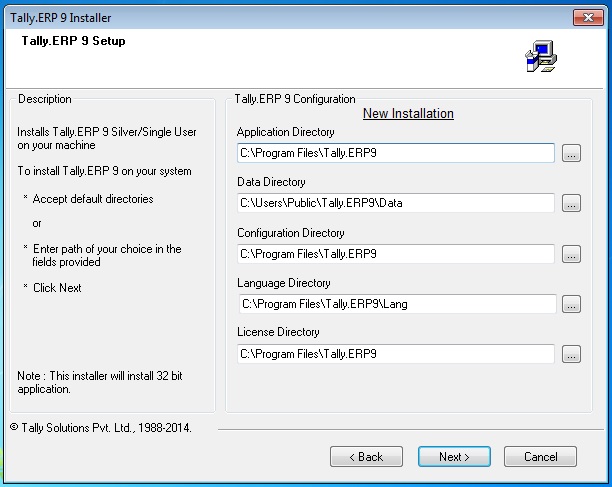
Just download the Tally.ERP 9 Software from the Tally Download Center and follow the below instructions.
- Run the downloaded Installer File by double clicking it. If it asks the Administration permission to run the file login as Administrator instead of User of Guest Account Type.
- InstallShied Wizard will run, after that you will be navigated to the Tally.ERP 9 Installer window just click on Nextbutton to move forward in Installation Wizard for Tally.ERP 9 window.
- In the Edition screen Single User ratio button should be selected. If you have purchased the Multi User License edition then select the Multi User ratio button and proceed to the next step.
- By default Tally.ERP 9 Configuration screen will be having the OS installed Local Disk Drive path in general e.g. C:Tally.ERP9. It is recommended to install the software in non OS installed Local Disk Drive, hence change the Directory location for tally installation in the Application Directory text field automatically the Data, Configuration and other Directory paths will be changed automatically, and approach to the step.
- Here Install Operating System Language Support checkbox must be selected to support the Multi-Lingual feature of Tally.ERP 9. Select the Country to which you belongs to, and click on the Install button to start the installation after configuring the above settings for the Tally.ERP 9 Software in your computer
- As soon as you select the Install button you can see the Setup Status window. And finally you can see the message about the status of your installation. Just click on Finish button to launch the Tally.ERP 9 software.
You can learn about what is New Installation and what is Upgradation of Tally.ERP 9 software in our earlier article.
Now the Tally.ERP 9 Accounting Package has been installed in our computer system, after that you may either learn the Tally.ERP 9 Software by taking to W : Work in Educational Mode option orActivate License option if you have purchased a Legal Software. You can directly click on the Shortcut File of the Tally.ERP 9 Application file to launch the software later. By default, the InstallShield Wizard will create a shortcut file in the User’s Desktop.

April 25, 2018 @ 8:48 PM
tally is good but i want learn it
August 22, 2018 @ 11:38 AM
Just go through the articles in our blog of Tally.ERP 9 topic.