How to Operate Tally.ERP 9 Software wihtout Computer Knowledge
This is the ending point in Getting Started with Tally.ERP 9 section and the starting point for the Recording Accounts in Tally.ERP 9 section. Till now we have read about Tally.ERP 9 Application Software its history, features, elements, installation process. And it’s time to start recording Accounts in Tally.ERP 9.
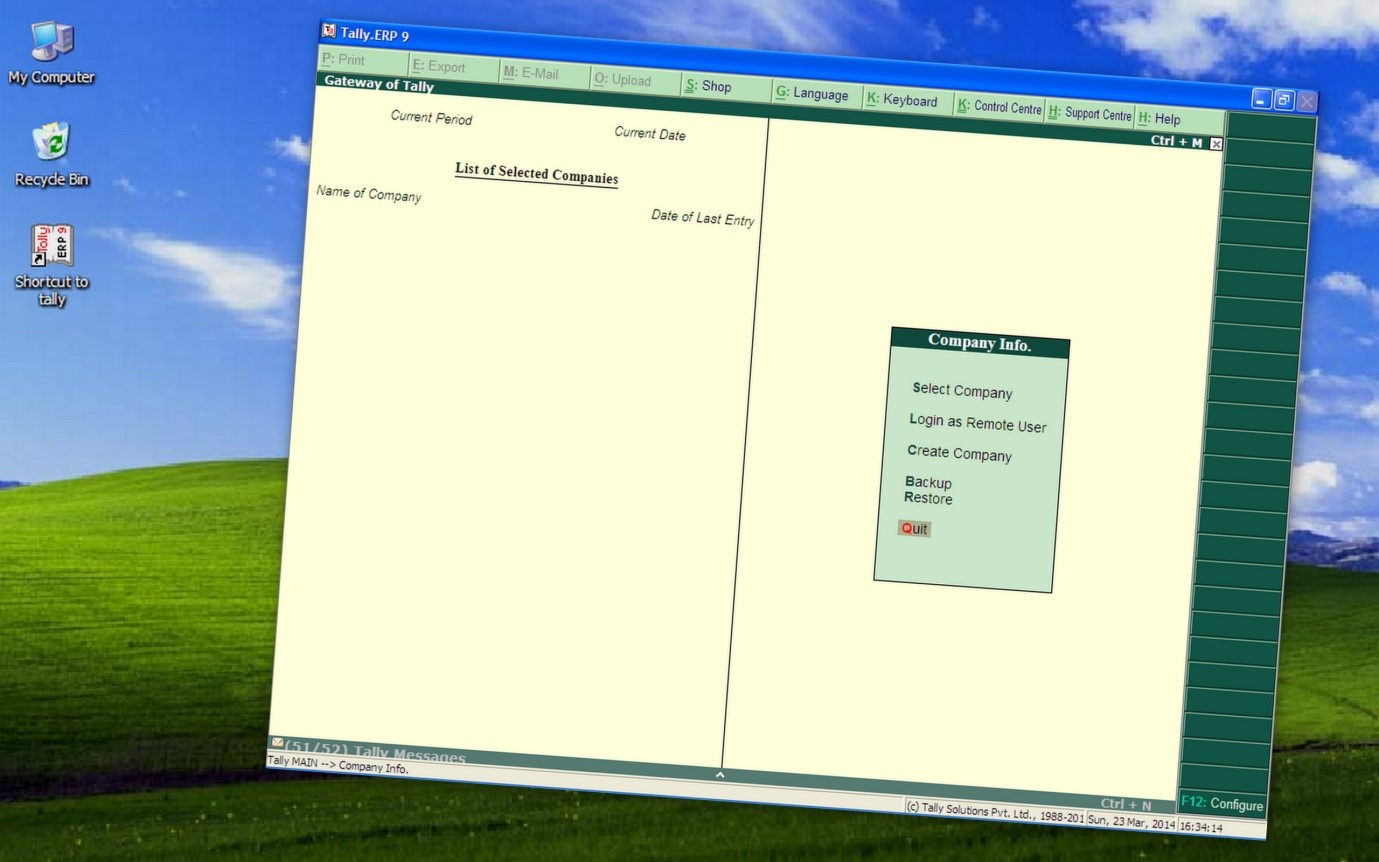
Before starting recording of accounts in Tally.ERP 9 we must open the Application in our Computer and after that it is advisable to understand that how to operate the Software.
Open or Launch Tally.ERP 9
In order to start working with Tally.ERP 9, we have to launch the application which is nothing but opening the Tally Software. After you have Installed Tally.ERP 9 in your computer you can find the Tally.ERP 9 Icon on your computer Desktop. Just keep the cursor over it and double click the left mouse button.
As soon as you double click the icon on the desktop, Tally.ERP 9 application software will be opened with a flashing screen of the Company Logo. We have introduced about the interface elements of the Application Software in Tally User Interface article.
Functioning with Standard Input and Output Devices
It is similar to a normal Windows Application Software and we can work using both the Mouse and Keyboards. The functioning of the mouse will be different in Main Area than the other elements of the screen. Go through the Introduction to Tally.ERP 9 Interface part to better understand this section.
Using Mouse in Main Area
- Press and release the left mouse button by keeping the pointer on an item, to choose the item.
- Position the mouse pointer on an item and double-click the left mouse button, to select the item.
Using Keyboard in Main Area
- Use the Up or Down Keys to move from one item to another item.
- Press Bold Format Styled Character used in an item from your keyboard to select the item.
Using Keyboard in Button Areas
In Horizontal Button Area and Button Toolbar elements we can use the Mouse as usually but come to the Keyboard shortcut keys we can use the with the help of Alt and Ctrl key along with the starting character.
- To select a button located on either of the button areas you need to press the starting character or a function key by holding the Alt key if the starting character is in single underline otherwise you need to hold the Ctrl key if the starting character is in double underline.
Quit Tally.ERP 9
You can close the Tally.ERP 9 accounting software by selecting the Quit option available in any one of the Menu screens in the Main Area, or reach the Gateway of Tally screen and press Esc Key in your keyboard and select the Yes option.

February 17, 2017 @ 5:11 PM
Solve some common Tally problems using these steps: Memory Access Error