How to operate Bank Ledger in Reconciliation mode using Tally ERP 9
As soon as we select a Bank Ledger for reconciliation we can see the screen transforms to Reconciliation Mode with a different format than the regular Account Ledger format. There we can see the range of date (period) between what dates we are going to reconcile the bank account in Tally ERP 9, and the Voucher Entries. And we will be seeing a Blank Column enables to enter the Date. So, start reconciling our SBI Bank Ledger.
First change Period for which date range you are Reconciling the Bank Ledger in Tally ERP 9. Take the Bank Statement or Passbook and look at the first entry in the Bank Passbook and keep focus on concerned Voucher Entry in Bank Reconciliation in Tally just enter the date of the transaction took place at bank in Bank Date column in the Bank Reconciliation screen.
For instance I have recorded Cash Deposit of Rs. 45,000/- on 9th of April 2014 in Tally but in Bank Pass book it recorded on 10th day. So, in the Bank Reconciliation screen i just type the 10-04-2014 date in the Bank Date column for the concerned voucher entry. Press Enter Key to move to the next record and repeat the same thing for all the Voucher Records in Tally. If you want to move to the previous record you can use the Up Arrow Key for moving to the next record use the Down Arrow Key in the keyboard.
After you have done all the record in the screen save the screen. And, once again check the Bank Ledger in Reconcile Mode at the end of the statement you can see the Balance as per Company Book and Balance as per Bank will be same if you are corrected reconciled your Bank Ledger in Tally if you find any deviation just re check the Passbook with your Bank Ledger in Reconciliation mode.

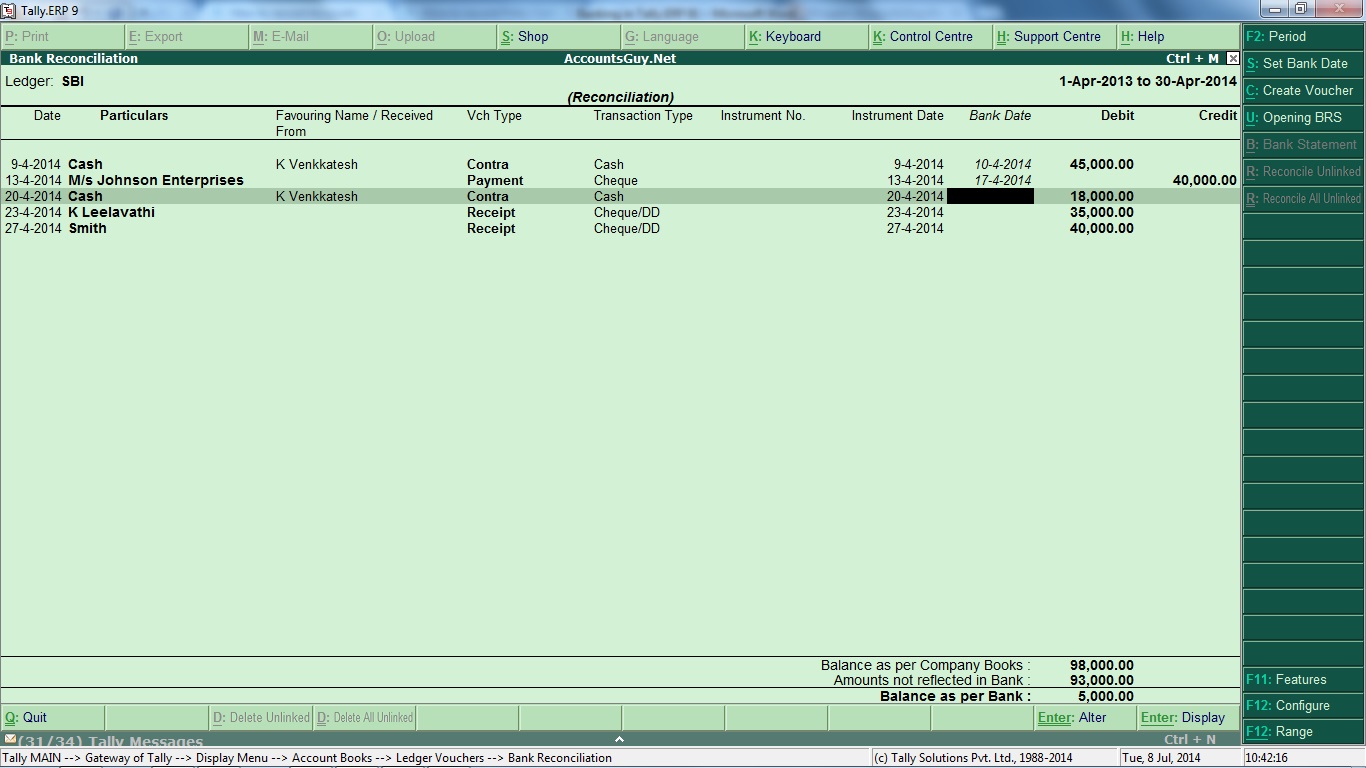
August 16, 2016 @ 11:47 AM
whats is the method of wage?
August 16, 2016 @ 11:49 AM
Ask your query in detail.