How to restrict Ledgers in Voucher Type using Classes in Tally ERP 9
While recording the business transactions in Tally ERP 9 accounting software we can restrict certain Group of Ledgers to be used or not to be used in the Voucher Type Creation screen. And we can customize this by defining a Voucher Class in the Voucher Type creation screen.
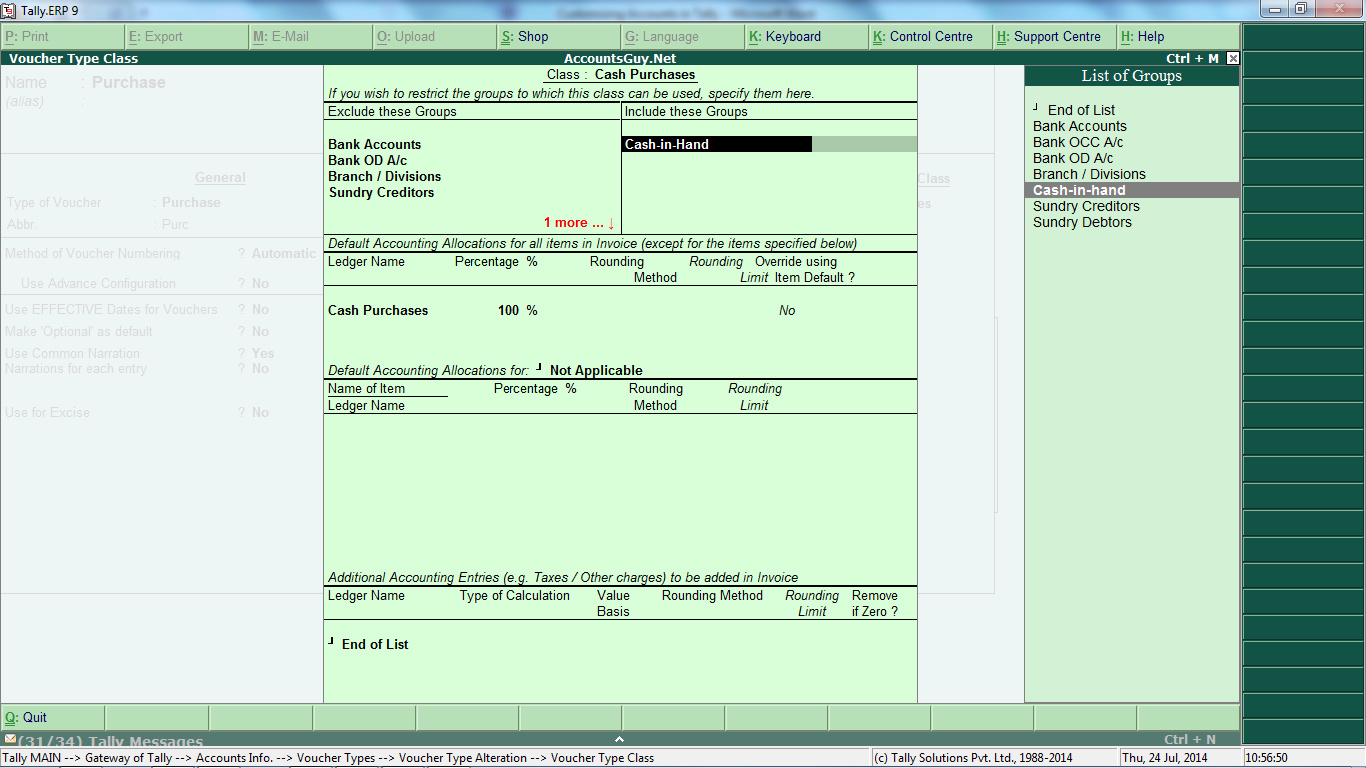
After you have created the Class for the Voucher Type it can be used while recording the accounts using the Voucher Type. So, let us try to create Voucher Classes for recording the Cash Purchases and Credit Purchases using the same voucher type.
So, at the time of recording the accounts using the Voucher Type, it should not allow the Sundry Creditor if the selected Voucher Class is Cash Purchases likewise, it should not allow the Cash in Hand if the selected Voucher Class is Credit Purchases.
How to define Voucher Class for recording Cash Purchases in Tally ERP 9
From the Voucher Types menu select Alter option to open the Purchase Voucher Type in the Voucher Alteration mode.
- Get to the Name of Class section and give a name to define the Voucher Type e.g. Cash Purchase and press the Enter Key.
- In the Voucher Type Class screen select Bank Accounts, Bank OCC A/c, Branch/ Divisions, Sundry Creditors, and Sundry Debtors groups from the List of Groups for Exclude these Groups option.
- And select only Cash-in-Hand group from the List of Groups for Include these Groups option.
- In the Default Accounting Allocations for all items in Invoice (except for the items specified below) section
- Select a Purchase ledgerfrom the List of Ledger Accounts for Ledger Name option.
- Select Not Applicable for Default Accounting Allocation for option.
And accept the screen. Now Cash Purchases Voucher Class has been defined. And don’t save the Purchase Voucher Type Alteration screen and try to create another Voucher Class for Credit Purchases.
How to create Class for recording Credit Purchases in Tally ERP 9
Creating a Class for Credit Purchases quite similar as explained above but a few changes needs to be done. Type another name just below to the Cash Purchase Voucher Class e.g. Credit Purchases and press the Enter Key.
- In the Voucher Type Class screen select Bank Accounts, Bank OCC A/c, Cash-in-Hand groups from the List of Groups for Exclude these Groups option.
- And select Branch/ Divisions, Sundry Creditors, Sundry Debtors group from the List of Groups for Include these Groups option.
- In the Default Accounting Allocations for all items in Invoice (except for the items specified below) section Select a Purchase ledgerfrom the List of Ledger Accounts for Ledger Name option.
- Select Not Applicable for Default Accounting Allocation for option.
And accept the screen and now save the Voucher Type Alteration screen for effecting the Class changes to the Purchase Voucher Type. Now try to record the Purchases by selecting the appropriate Voucher Class.
In order to show the effect in Purchase and Sales Voucher Types the Voucher Creation screen should be in Invoice mode and not in Voucher mode.
