How to create Gmail Account for your Business for free of cost?
Gmail is an email service hosted by the Google Inc., and it is a form of electronic media to send and receive text messages apart that we can enclose media files like Photographs, Videos, and other Computer Application Files like MS Work, MS Excel etc.,
In order to create Gmail account you must have a Mobile Number to confirm your identification. Before starting, be prepared with a username and password that you have enter while creation the account. And keep the Date of Information if you are creating account for a Business Firm.
To create a Gmail Account your Computer must have Internet Connection and open Google Chrome or Internet Explorer or some other Internet Browsers from your computer.
- In Browser Address Bar just type www.gmail.com.
- Find for the hyperlink with text Create an account or such similar meaning text and click on it.
- In the Create your Google Account screen you need to fill all the fields which are mandatory
- Name field contains First Name and Last Name just enter your Name in First Name field and your Surname in Last Name field, if you are creating for your Business for instance for Hussain Abbas & Co., type First Name as Hussan Abbas & Co and Last Name as ., so your complete name will be displayed. Whatever the name you want to display in your mail put it in the First Name field.
- Choose your username will contain @gmail.com by default here you need to type your desired username (combination of letter, numbers and period) for your Gmail Account. Based on your user name your Gmail id will be created if you type kshyam24 your email id will be kshyam24@gmail.com
- Create a password field allows you to create a lock code for your Gmail account. And it should contain at least 8 characters. Try to create a strong password with combination of letters, numbers, and other special characters. After that once again confirm the password.
- Date of Birth field need to be filled with your Date of Birth or Date of Incorporation in case of a Business firm.
- Gender dropdown box contains Male, Female, and Other option just chose which is applicable for you.
- Enter your Mobile Number in Mobile phone field.
- Your current email address field can be filled with your existing mail id, if you already having a mail id otherwise leave it.
Finally you see the image or some text code that need to be entered in the text field provided in order to confirm that you are creation a mail id. Choose your Country from the list and tick the check box to agree and click on Next step button.
In the next screen you need to confirm your identity by confirmation a Verification Code. Just click on Button and Google will send you a Verification Code. Check your message inbox in your Mobile and in the Verify your Account screen enter the verification code that you got in message and click on Continue button.
Now you have successfully created your Gmail account for your Personal or your Business use for free of cost. Just remember your user name and passwords to login in future. When you have to login you need these two elements. And do not forget to Logout if you are using a sharing computer.

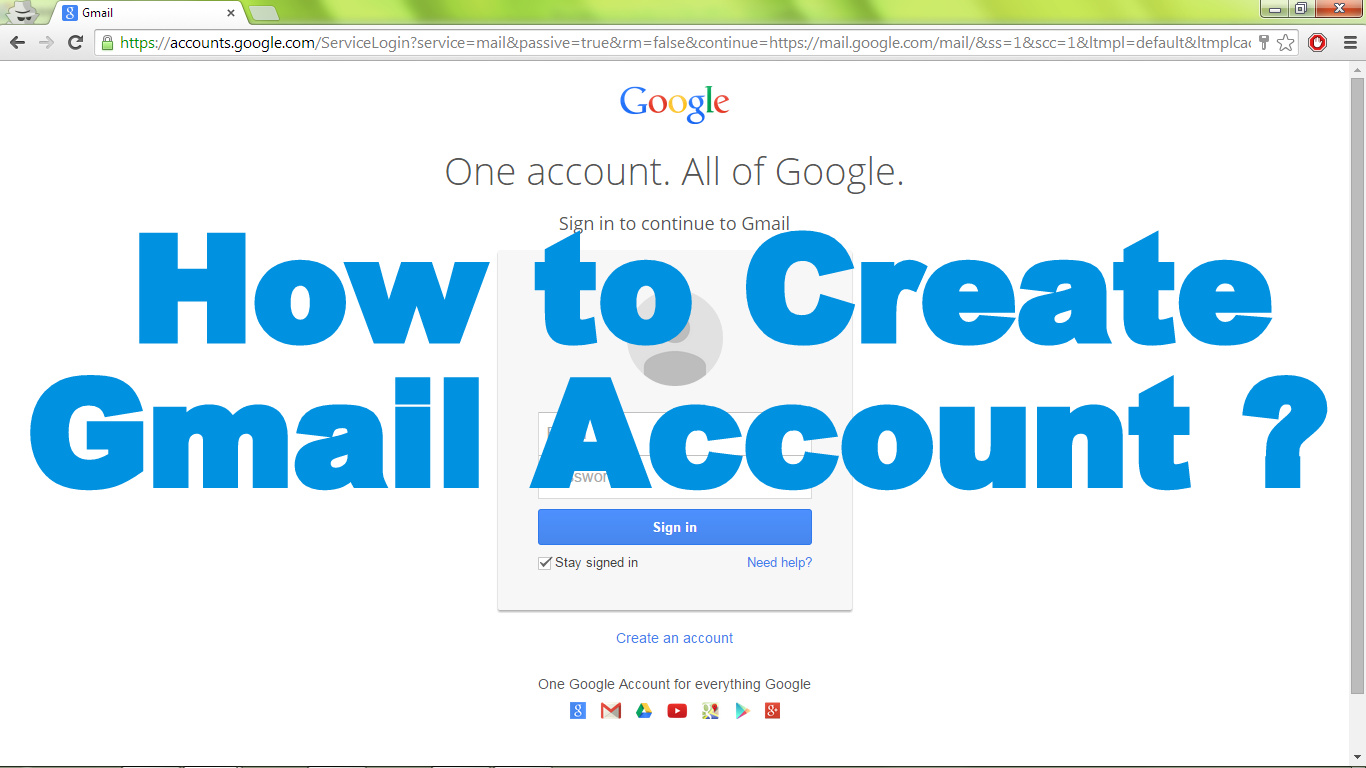
November 12, 2014 @ 9:56 AM
nice information!