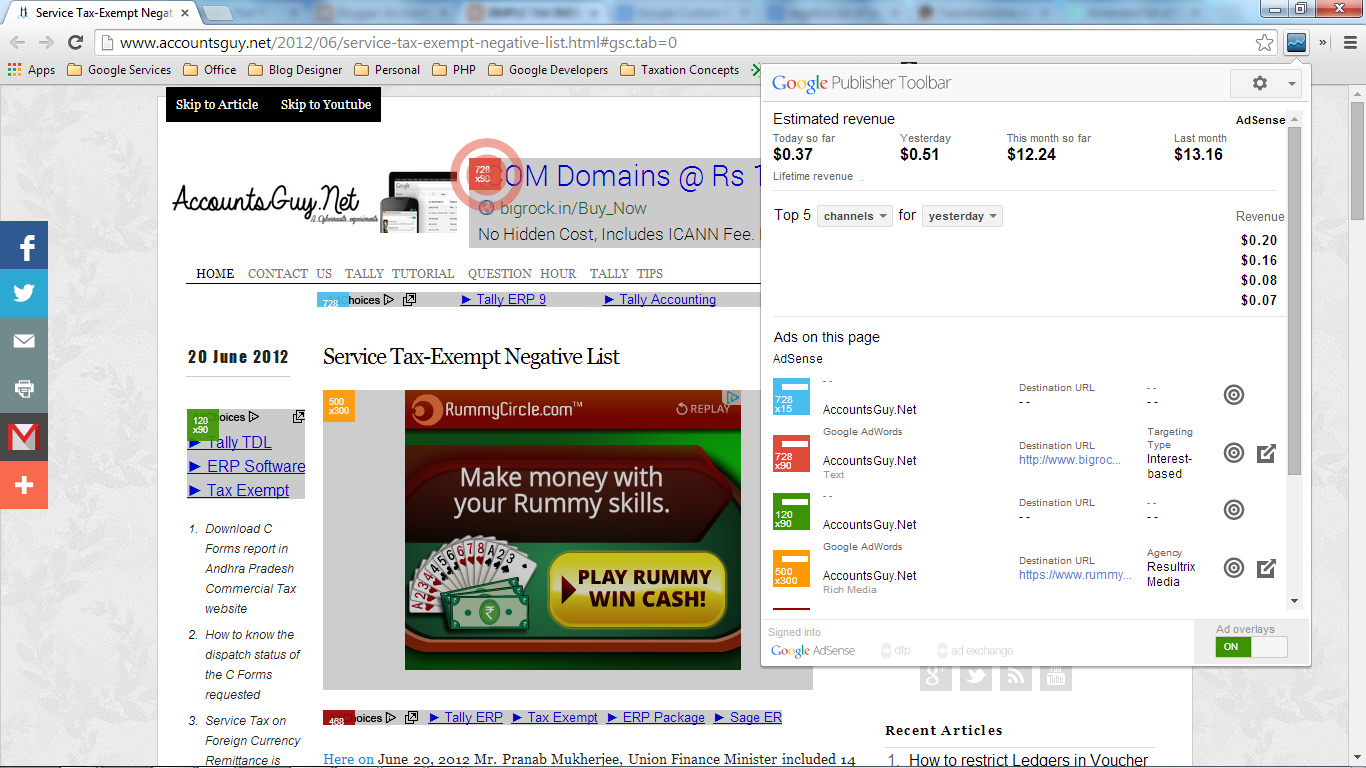Install Google Adsense Publisher Toolbar extension in Chrome Browser.
Google Adsense provides the awesome tools to Adsense Publishers to work in better and faster. In the row Adsense team has developed Google Publisher Toolbar extension in integration with Google Chrome Browser.
The publisher must have an authorized Google Adsense Account as well the Google Chrome browser must have installed in their computer to use this awesome Chrome Extension. So, install the Google Chrome and follow the instructions.
- Open the Google Chrome to install the Google Publisher Toolbar. Just click on top right corner Customize and Control Google Button which resembles three lines button and select Settings option.
- In the Setting screen click on Extensions link on your left hand side.
- Scroll down to the end of the screen and click on Get more extensions link.
- In the new tab you can see the Chrome web store, just type Google Publisher Toolbar in the Search the store field and press the Enter key.
- Find out the Google Publisher Toolbar and click on ADD TO CHROME button.
It would take some time to download in your computer after downloading it will be installed automatically. Sometimes you need to click on the icon in Bottom Left corder in the Chrome browser to install.
After the extension has been installed successfully in the browser you will see Google Publisher Toolbar extension beside the Customize and Control Google Chrome button. Click on the extension and Login to your Google Adsense Account User id and Passwords by pressing the Allow Button. You can see now the earnings of your Adsense account without opening the Adsense website.